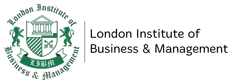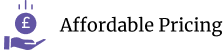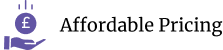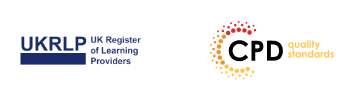| Getting Started with Word |
|
Navigate in Microsoft Word |
FREE |
00:12:00 |
|
Create and Save Word Documents |
|
00:24:00 |
|
Manage Your Workspace |
|
00:06:00 |
|
Edit Documents |
|
00:16:00 |
|
Preview and Print Documents |
|
00:04:00 |
|
Customize the Word Environment |
|
00:08:00 |
| Formatting Text and Paragraphs |
|
Apply Character Formatting |
|
00:17:00 |
|
Control Paragraph Layout |
|
00:19:00 |
|
Align Text Using Tabs |
|
00:07:00 |
|
Display Text in Bulleted or Numbered Lists |
|
00:03:00 |
|
Apply Borders and Shading |
|
00:04:00 |
| Working More Efficiently |
|
Make Repetitive Edits |
|
00:06:00 |
|
Apply Repetitive Formatting |
|
00:10:00 |
|
Use Styles to Streamline Repetitive Formatting Tasks |
|
00:14:00 |
| Managing Lists |
|
Sort a List |
|
00:05:00 |
|
Format a List |
|
00:06:00 |
| Adding Tables |
|
Insert a Table |
|
00:07:00 |
|
Modify a Table |
|
00:06:00 |
|
Format a Table |
|
00:03:00 |
|
Convert Text to a Table |
|
00:04:00 |
| Inserting Graphic Objects |
|
Insert Symbols and Special Characters |
|
00:04:00 |
|
Add Images to a Document |
|
00:11:00 |
| Controlling Page Appearance |
|
Apply a Page Border and Color |
|
00:03:00 |
|
Add Headers and Footers |
|
00:06:00 |
|
Control Page Layout |
|
00:05:00 |
|
Add a Watermark |
|
00:04:00 |
| Preparing to Publish a Document |
|
Check Spelling Grammar and Readability |
|
00:07:00 |
|
Use Research Tools |
|
00:06:00 |
|
Check Accessibility |
|
00:03:00 |
|
Save a Document to Other Formats |
|
00:04:00 |
| Organizing Content Using Tables and Charts |
|
Sort Table Data |
FREE |
00:07:00 |
|
Control Cell Layout |
|
00:08:00 |
|
Perform Calculations in a Table |
|
00:10:00 |
|
Create a Chart |
|
00:11:00 |
|
Add an Excel Table to a Word Document |
|
00:05:00 |
| Customizing Formats Using Styles and Themes |
|
Create and Modify Text Styles |
|
00:17:00 |
|
Create Custom List or Table Styles |
|
00:07:00 |
|
Apply Document Themes |
|
00:09:00 |
| Inserting Content Using Quick Parts |
|
Insert Building Blocks |
|
00:10:00 |
|
Create and Modify Building Blocks |
|
00:07:00 |
|
Insert Fields Using Quick Parts |
|
00:10:00 |
| Using Templates to Automate Document Formatting |
|
Create a Document Using a Template |
|
00:09:00 |
|
Create a Template |
|
00:10:00 |
|
Manage Templates with the Template Organizer |
|
00:05:00 |
| Controlling the Flow of a Document |
|
Control Paragraph Flow |
|
00:07:00 |
|
Insert Section Breaks |
|
00:04:00 |
|
Insert Columns |
|
00:05:00 |
|
Link Text Boxes to Control Text Flow |
|
00:09:00 |
| Simplifying and Managing Long Documents |
|
Insert Blank and Cover Pages |
|
00:05:00 |
|
Insert an Index |
|
00:09:00 |
|
Insert a Table of Contents |
|
00:06:00 |
|
Insert an Ancillary Table |
|
00:10:00 |
|
Manage Outlines |
|
00:06:00 |
|
Create a Master Document |
|
00:09:00 |
| Using Mail Merge to Create Letters, Envelopes, and Labels |
|
The Mail Merge Feature |
|
00:23:00 |
|
Merge Envelopes and Labels |
|
00:08:00 |
| Manipulating Images |
|
Integrate Pictures and Text |
FREE |
00:15:00 |
|
Adjust Image Appearance |
|
00:09:00 |
|
Insert Other Media Elements |
|
00:02:00 |
| Using Custom Graphic Elements |
|
Create Text Boxes and Pull Quotes |
|
00:06:00 |
|
Add WordArt and Other Text Effects |
|
00:05:00 |
|
Draw Shapes |
|
00:07:00 |
|
Create Complex Illustrations with SmartArt |
|
00:08:00 |
| Collaborating on Documents |
|
Prepare a Document for Collaboration |
|
00:09:00 |
|
Mark Up a Document |
|
00:06:00 |
|
Review Markups |
|
00:04:00 |
|
Merge Changes from Other Documents |
|
00:06:00 |
| Adding Document References and Links |
|
Add Captions |
|
00:06:00 |
|
Add Cross References |
|
00:08:00 |
|
Add Bookmarks |
|
00:05:00 |
|
Add Hyperlinks |
|
00:06:00 |
|
Insert Footnotes and Endnotes |
|
00:05:00 |
|
Add Citations and a Bibliography |
|
00:11:00 |
| Securing a Document |
|
Suppress Information |
|
00:07:00 |
|
Set Formatting and Editing Restrictions |
|
00:06:00 |
|
Restrict Document Access |
|
00:02:00 |
|
Add a Digital Signature to a Document |
|
00:04:00 |
| Using Forms to Manage Content |
|
Create Forms |
|
00:09:00 |
|
Modify Forms |
|
00:03:00 |
| Automating Repetitive Tasks with Macros |
|
Automate Tasks by Using Macros |
|
00:10:00 |
|
Create a Macro |
|
00:19:00 |
| Certificate and Transcript |
|
Order Your Certificates or Transcripts |
|
00:00:00 |